This tutorial demonstrates the steps to perform in Zendesk and Azure Active Directory (Azure AD) to configure Azure AD to automatically provision and deprovision users and groups to Zendesk.
Note
This tutorial describes a connector that's built on top of the Azure AD user provisioning service. For information on what this service does, how it works, and frequently asked questions, see Automate user provisioning and deprovisioning to software-as-a-service (SaaS) applications with Azure Active Directory.
Prerequisites
The scenario outlined in this tutorial assumes that you have:
- An Azure AD tenant.
- A Zendesk tenant with the Professional plan or better enabled.
- A user account in Zendesk with admin permissions.
Add Zendesk from the Azure Marketplace
Before you configure Zendesk for automatic user provisioning with Azure AD, add Zendesk from the Azure Marketplace to your list of managed SaaS applications.
To add Zendesk from the Marketplace, follow these steps.
-
In the Azure portal, in the navigation pane on the left, select Azure Active Directory.

-
Go to Enterprise applications, and then select All applications.
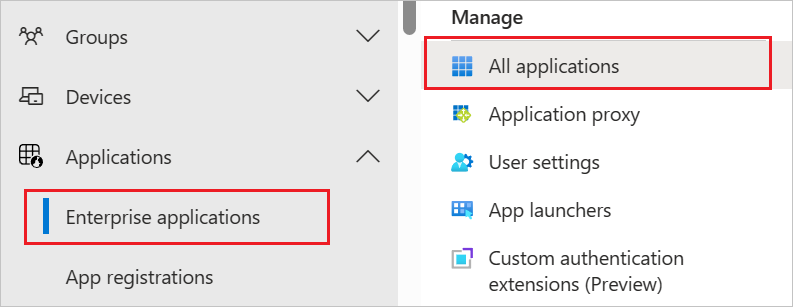
-
To add a new application, select New application at the top of the dialog box.

-
In the search box, enter Zendesk and select Zendesk from the result panel. To add the application, select Add.
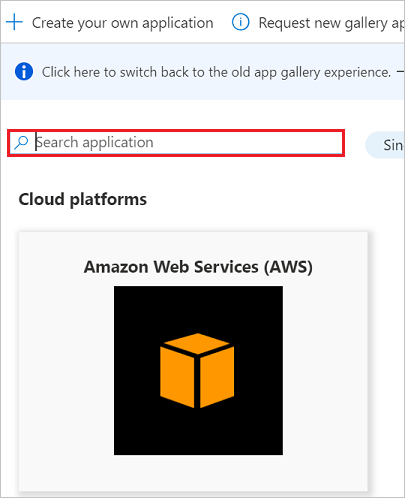
Assign users to Zendesk
Azure Active Directory uses a concept called assignments to determine which users should receive access to selected apps. In the context of automatic user provisioning, only the users or groups that were assigned to an application in Azure AD are synchronized.
Before you configure and enable automatic user provisioning, decide which users or groups in Azure AD need access to Zendesk. To assign these users or groups to Zendesk, follow the instructions in Assign a user or group to an enterprise app.
Important tips for assigning users to Zendesk
-
Today, Zendesk roles are automatically and dynamically populated in the Azure portal UI. Before you assign Zendesk roles to users, make sure that an initial sync is completed against Zendesk to retrieve the latest roles in your Zendesk tenant.
-
We recommend that you assign a single Azure AD user to Zendesk to test your initial automatic user provisioning configuration. You can assign additional users or groups later after the tests are successful.
-
When you assign a user to Zendesk, select any valid application-specific role, if available, in the assignment dialog box. Users with the Default Access role are excluded from provisioning.
Configure automatic user provisioning to Zendesk
This section guides you through the steps to configure the Azure AD provisioning service. Use it to create, update, and disable users or groups in Zendesk based on user or group assignments in Azure AD.
Tip
You also can enable SAML-based single sign-on for Zendesk. Follow the instructions in the Zendesk single sign-on tutorial. Single sign-on can be configured independently of automatic user provisioning, although these two features complement each other.
Configure automatic user provisioning for Zendesk in Azure AD
-
Sign in to the Azure portal. Select Enterprise applications > All applications > Zendesk.
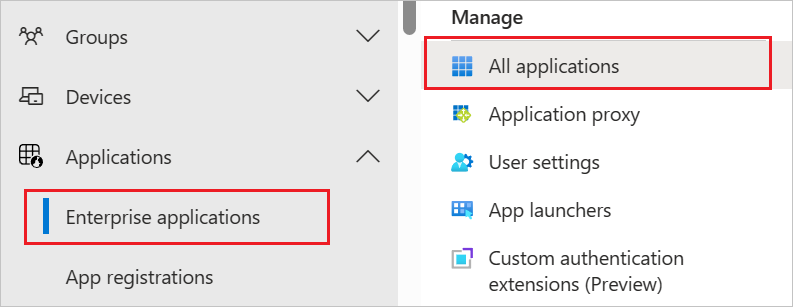
-
In the applications list, select Zendesk.
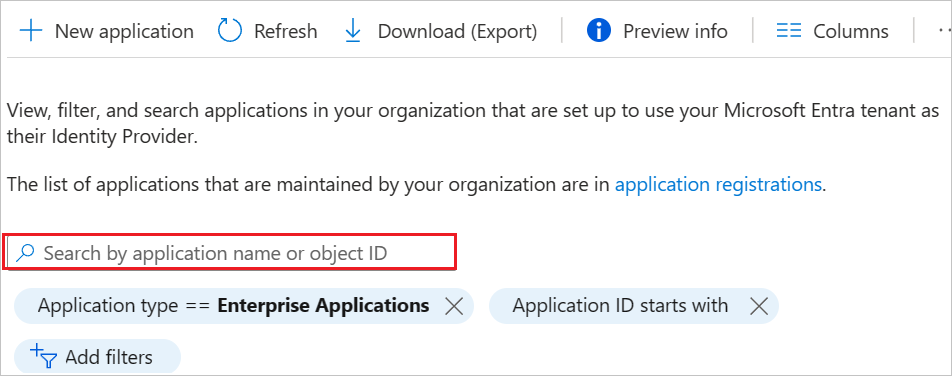
-
Select the Provisioning tab.

-
Set the Provisioning Mode to Automatic.

-
Under the Admin Credentials section, input the admin username, secret token, and domain of your Zendesk account. Examples of these values are:
-
In the Admin Username box, fill in the username of the admin account on your Zendesk tenant. An example is admin@contoso.com.
-
In the Secret Token box, fill in the secret token as described in Step 6.
-
In the Domain box, fill in the subdomain of your Zendesk tenant. For example, for an account with a tenant URL of
https://my-tenant.zendesk.com, your subdomain is my-tenant.
-
-
The secret token for your Zendesk account is located in Admin > API > Settings. Make sure that Token Access is set to Enabled.


-
After you fill in the boxes shown in Step 5, select Test Connection to make sure that Azure AD can connect to Zendesk. If the connection fails, make sure your Zendesk account has admin permissions and try again.
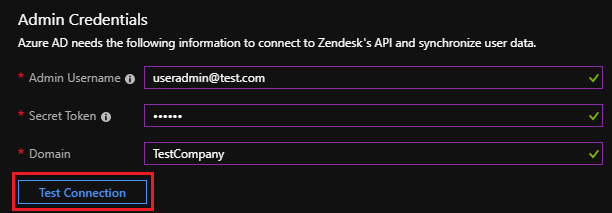
-
In the Notification Email box, enter the email address of the person or group to receive the provisioning error notifications. Select the Send an email notification when a failure occurs check box.

-
Select Save.
-
Under the Mappings section, select Synchronize Azure Active Directory Users to Zendesk.
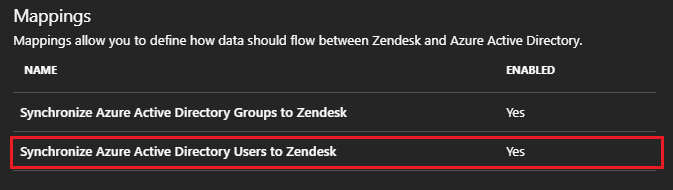
-
Review the user attributes that are synchronized from Azure AD to Zendesk in the Attribute Mappings section. The attributes selected as Matching properties are used to match the user accounts in Zendesk for update operations. To save any changes, select Save.
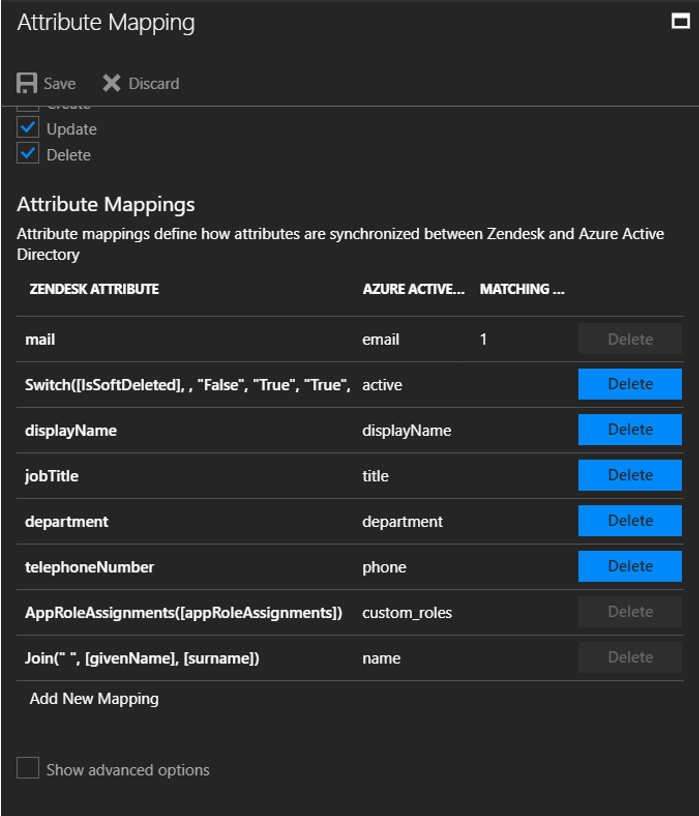
-
Under the Mappings section, select Synchronize Azure Active Directory Groups to Zendesk.
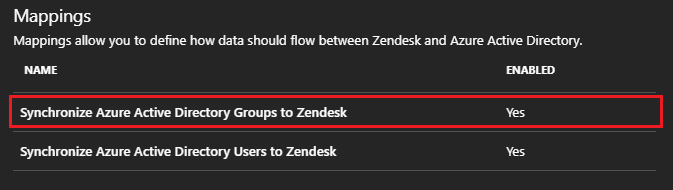
-
Review the group attributes that are synchronized from Azure AD to Zendesk in the Attribute Mappings section. The attributes selected as Matching properties are used to match the groups in Zendesk for update operations. To save any changes, select Save.
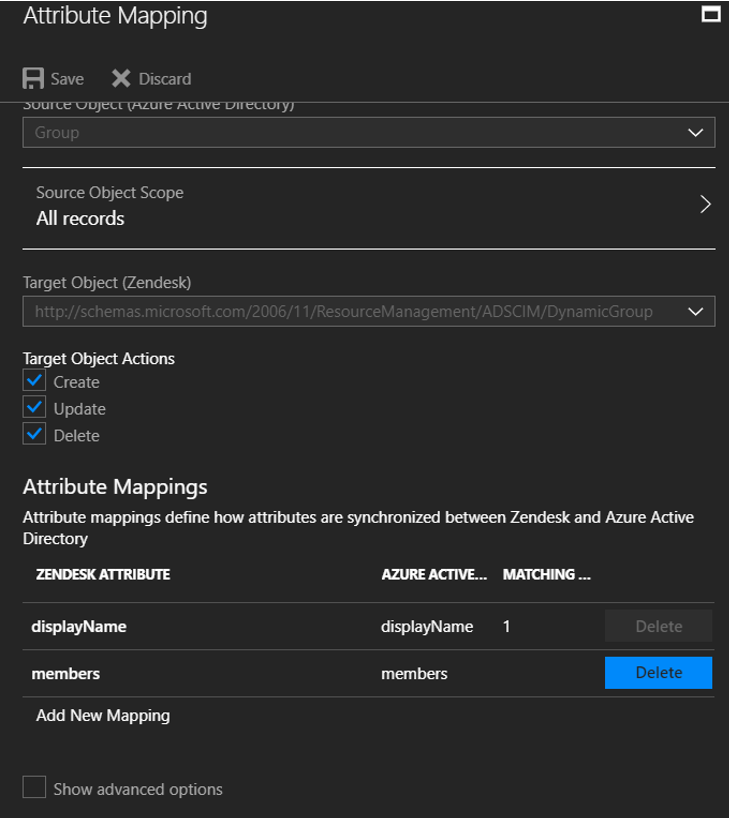
-
To configure scoping filters, follow the instructions in the scoping filter tutorial.
-
To enable the Azure AD provisioning service for Zendesk, in the Settings section, change Provisioning Status to On.

-
Define the users or groups that you want to provision to Zendesk. In the Settings section, select the values you want in Scope.

-
When you're ready to provision, select Save.

This operation starts the initial synchronization of all users or groups defined in Scope in the Settings section. The initial sync takes longer to perform than later syncs. They occur approximately every 40 minutes as long as the Azure AD provisioning service runs.
You can use the Synchronization Details section to monitor progress and follow links to the provisioning activity report. The report describes all the actions performed by the Azure AD provisioning service on Zendesk.
For information on how to read the Azure AD provisioning logs, see Reporting on automatic user account provisioning.
Connector limitations
-
Zendesk supports the use of groups for users with Agent roles only. For more information, see the Zendesk documentation.
-
When a custom role is assigned to a user or group, the Azure AD automatic user provisioning service also assigns the default role Agent. Only Agents can be assigned a custom role. For more information, see the Zendesk API documentation.
-
Import of all roles will fail if any of the custom roles has a display name similar to the built in roles of "agent" or "end-user". To avoid this, ensure that none of the custom roles being imported has the above display names.

Comments
0 comments
Please sign in to leave a comment.